Payunit
- Home
- >
- Payunit
How to deposit with payunit (step-by-step)
STEP 1
1
Click on the “Login” button in the top right corner of the screen.
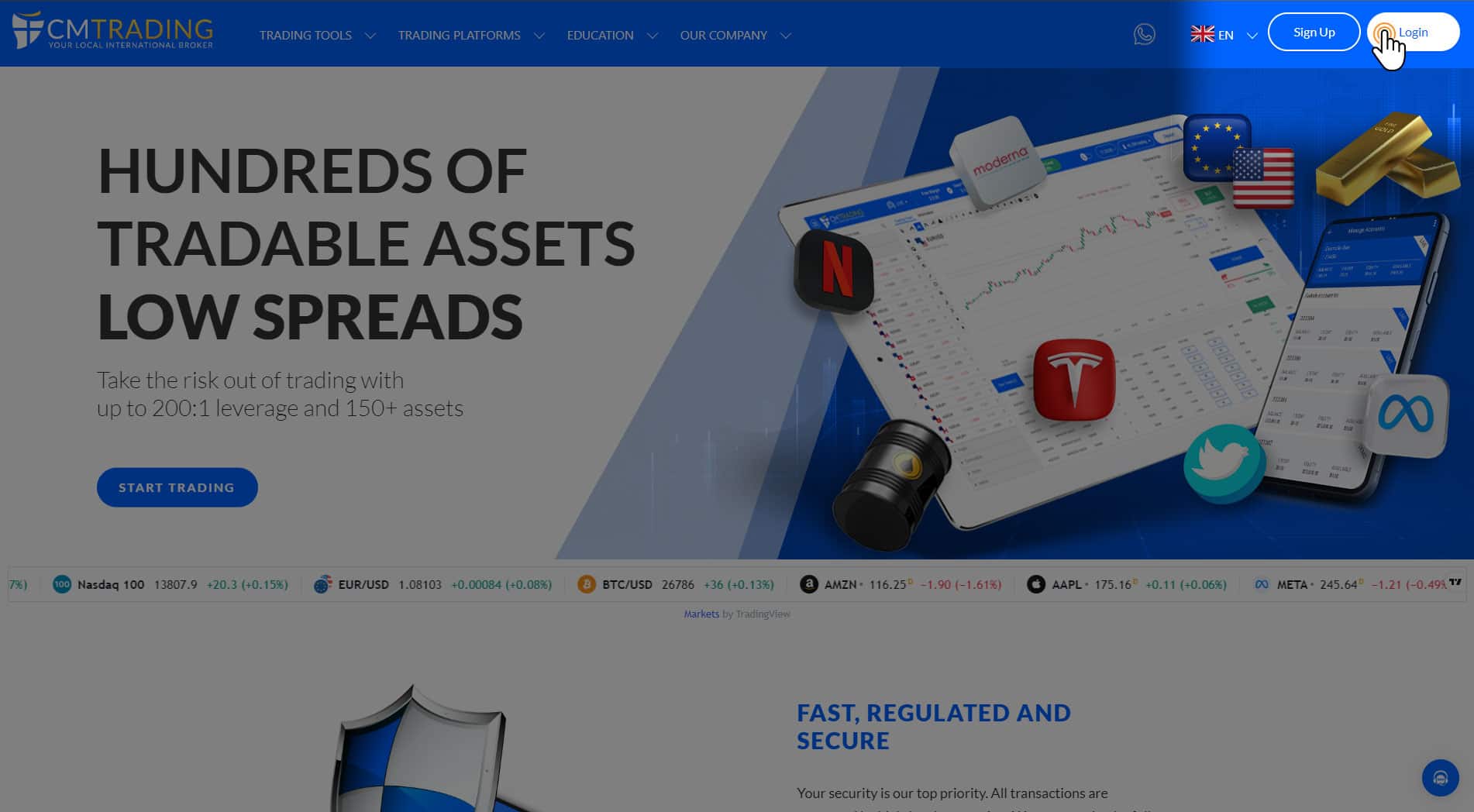
STEP 2
2
In the window that will open fill in your registered email address and password to access your Live Account and portal.
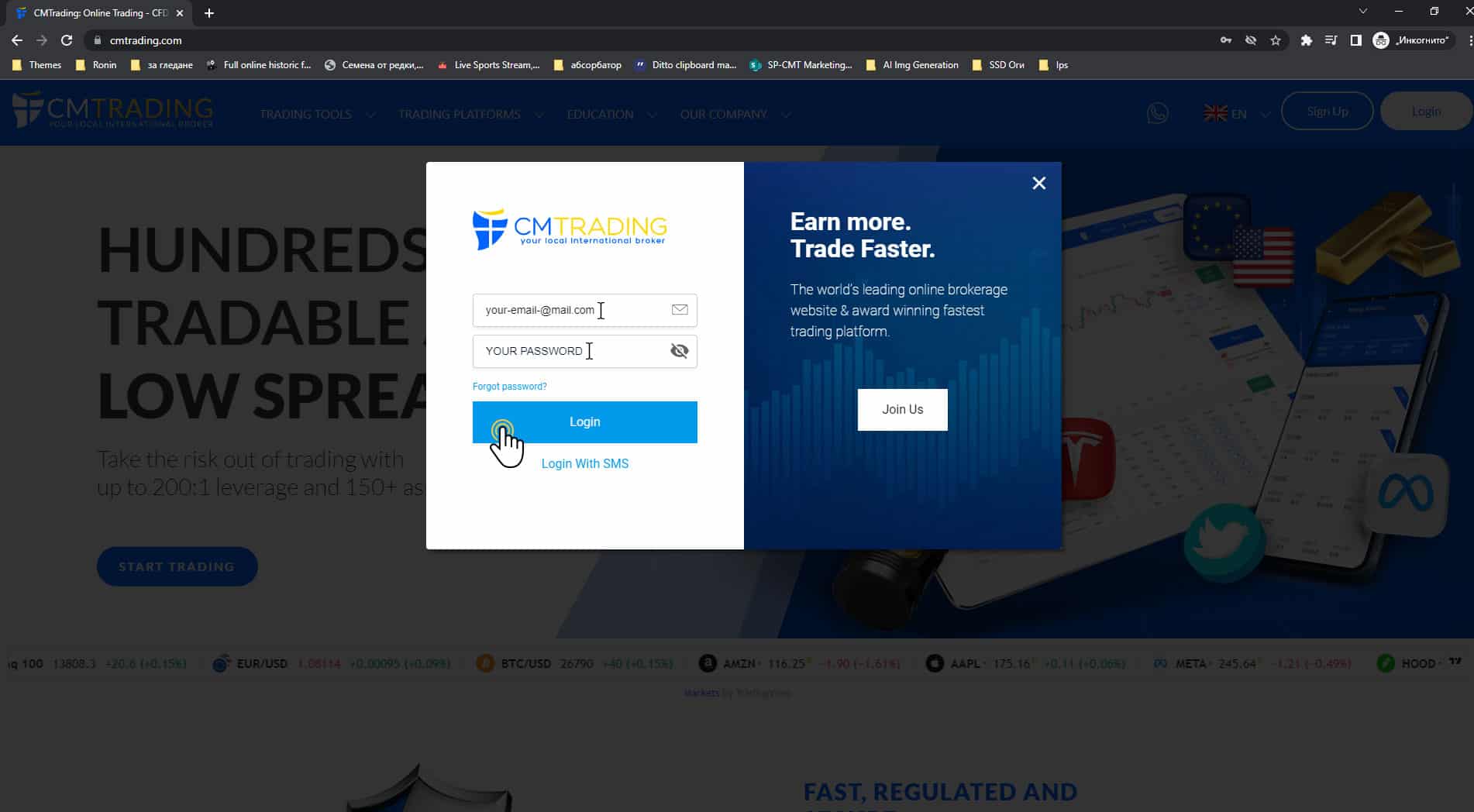
STEP 3
3
Go to the upper right corner of the page and click the “Deposit” button
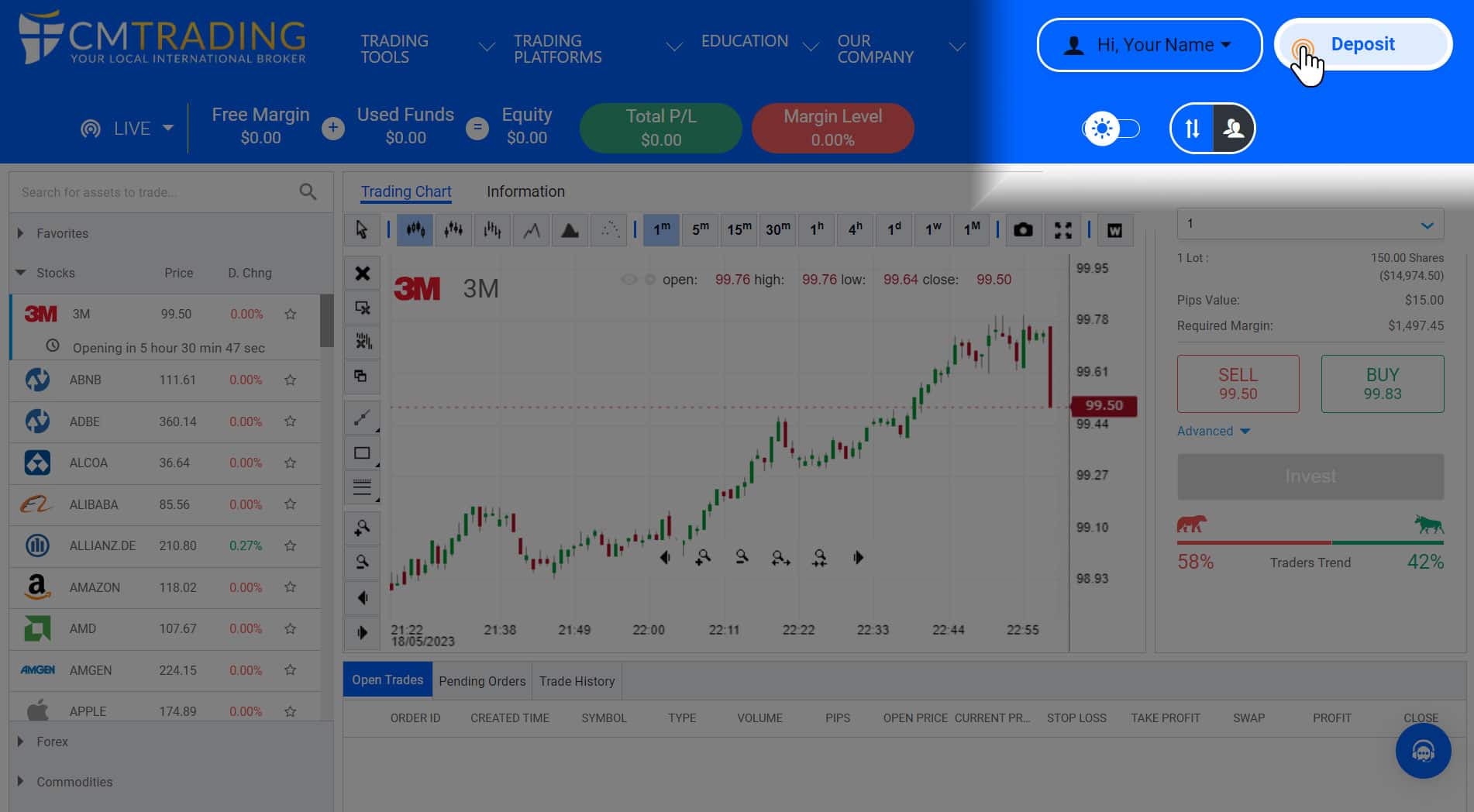
STEP 4
4
Choose Deposit method (Pay with M-Pesa* and Local Cards) and choose currency and amount then click on Deposit
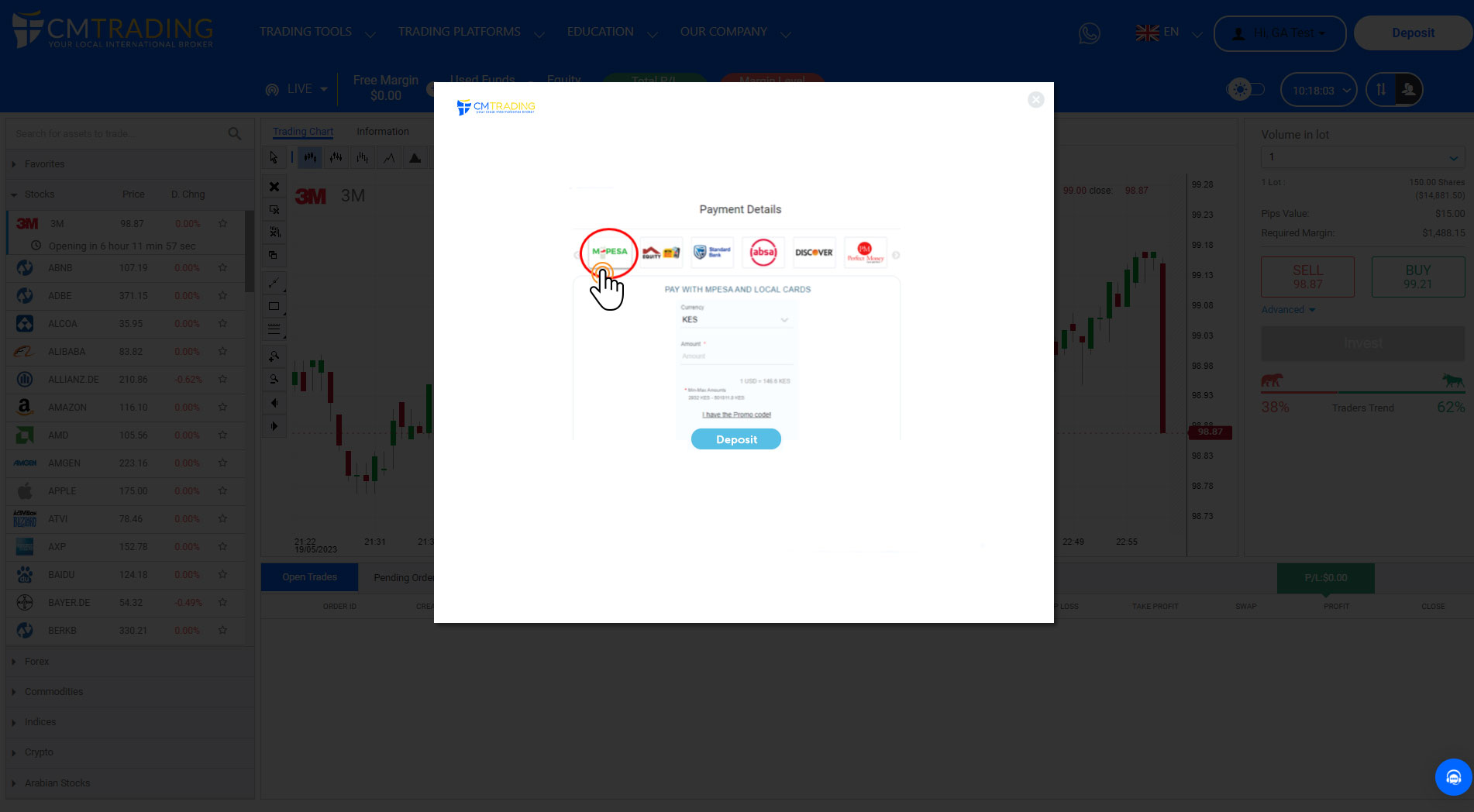
STEP 5
5
Follow the next steps and finish the payment process

STEP 1
1
Log into our CMTrading App (Installed from PlayStore/AppStore)
alternatively you can visit: https://www.cmtrading.com/mobile/#/welcome
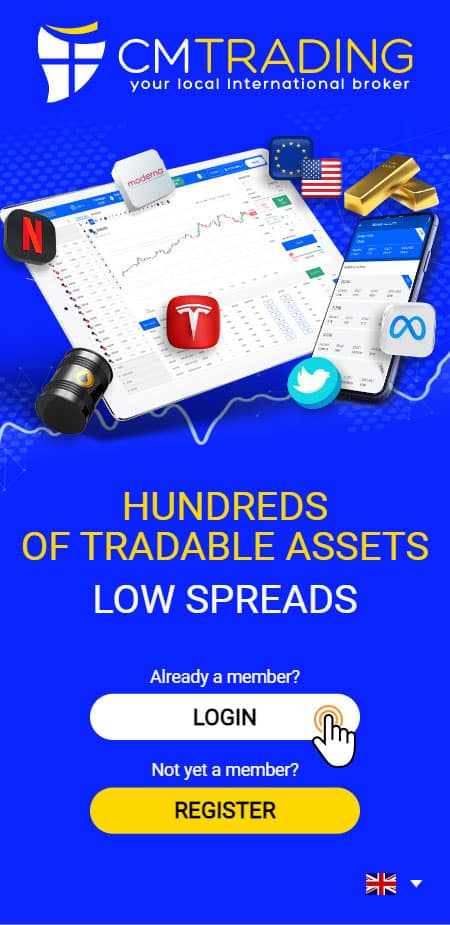
STEP 2
2
Fill in your registered email address and password and click on Login

STEP 3
3
Select the Wallet ICON (Deposit Button)
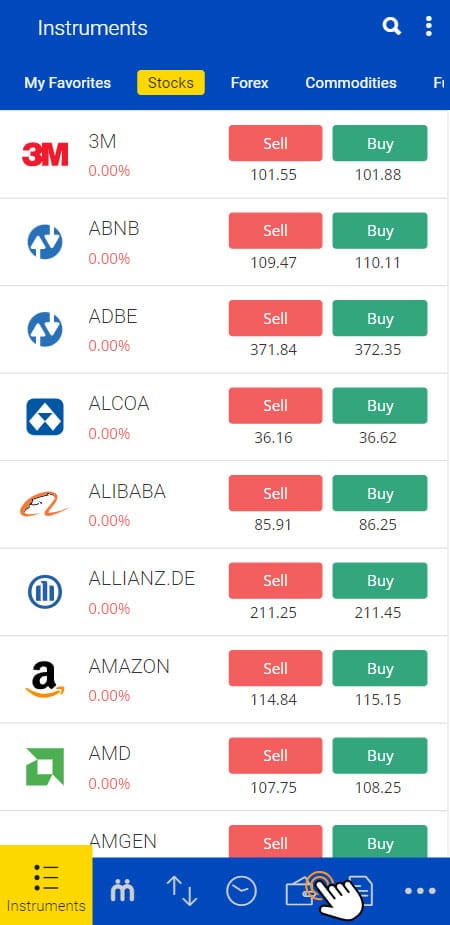
STEP 4
4
Choose Deposit method (M-Pesa* and Local Cards) from the list of deposit methods.
* Depending on where you live, the payment methods listed may be one or a few of the following: Mpesa, Airtel Money, Airteltigo, Halopesa, Moov, Mtn Money,Orange Money,Vodafone, Zamtel
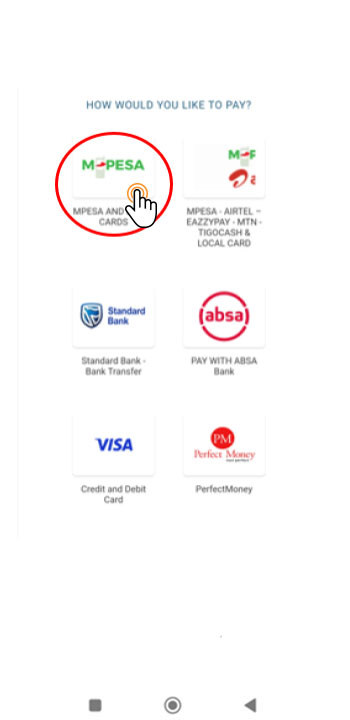
STEP 5
5
Choose amount and click on Deposit
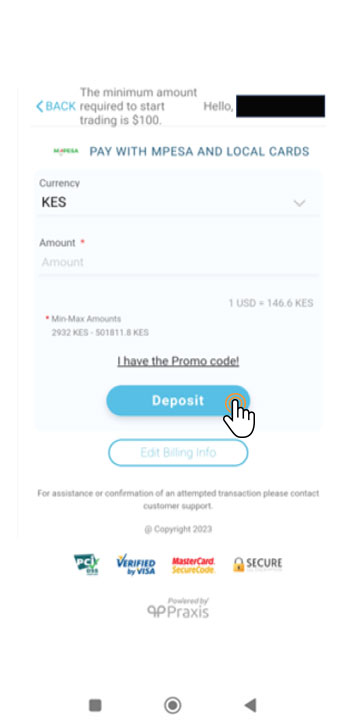
STEP 6
6
Select your payment method and click on Continue
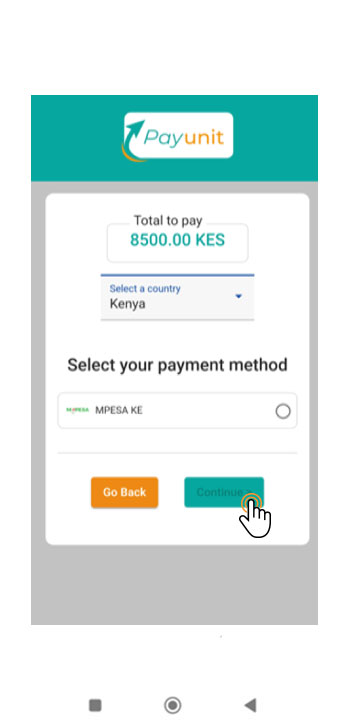
STEP 7
7
Enter your phone number and click on Pay
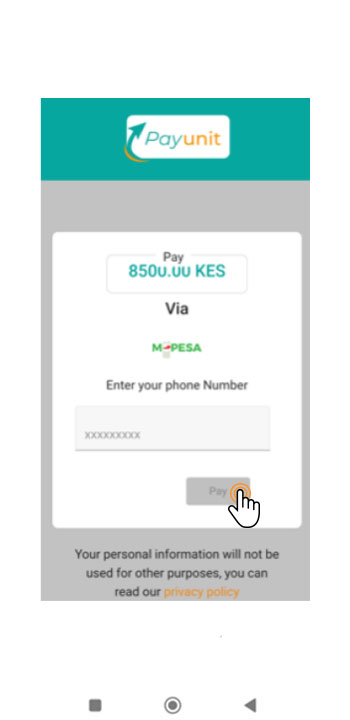
* Up to 4% transaction fee may apply
** Conversion rates may apply
Discover the complete education package when you open a live trading account with us.




