Asia Banks
- Home
- >
- Asia Banks
How to deposit with paymentasia (step-by-step)
STEP 1
1
Click on the “Login” button in the top right corner of the screen.
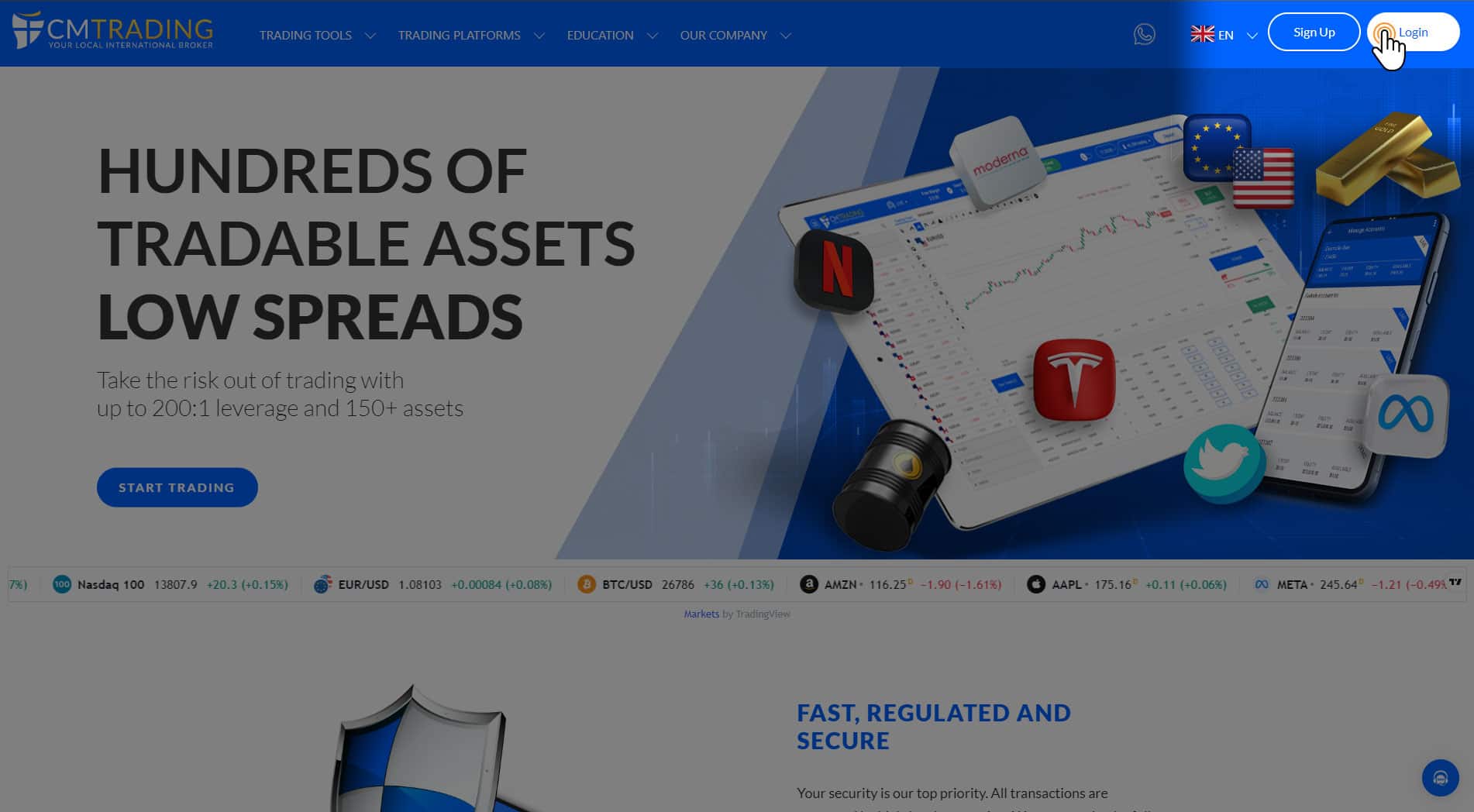
STEP 2
2
In the window that will open fill in your registered email address and password to access your Live Account and portal.
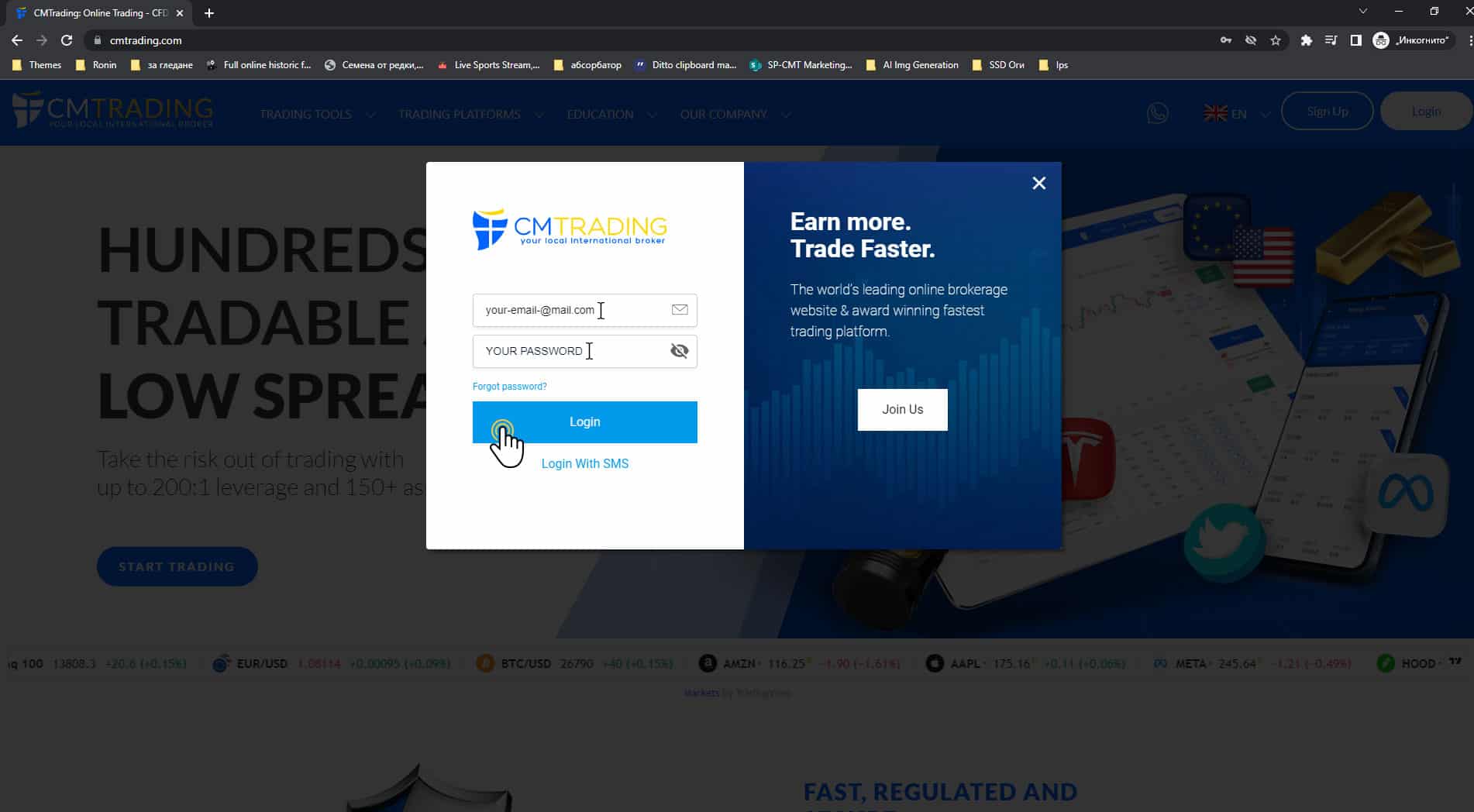
STEP 3
3
Go to the upper right corner of the page and click the “Deposit” button
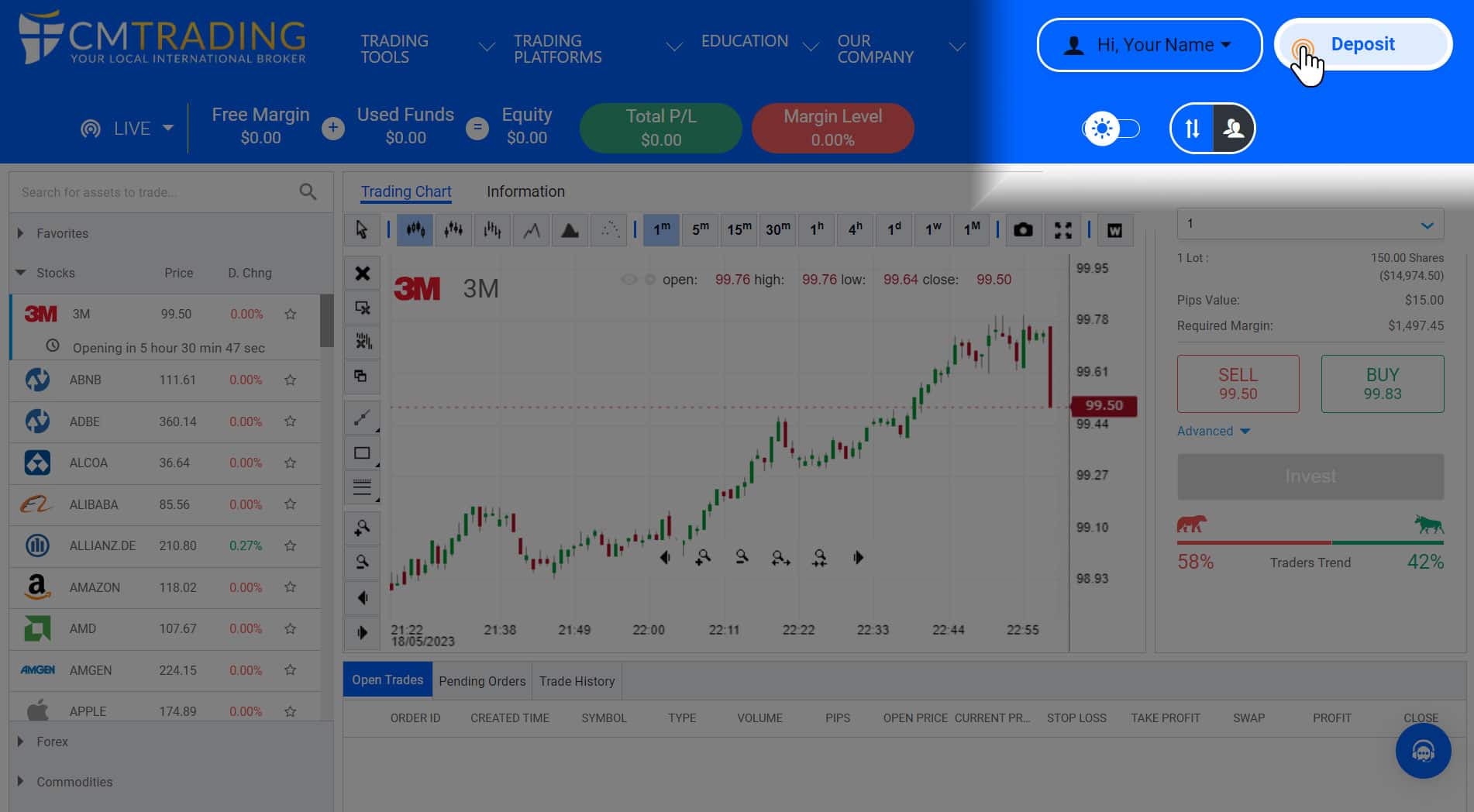
STEP 4
4
Choose Deposit method ( Pay with PAYMENTASIA ) and enter amount you want to fund your account in MYR and click on Deposit.
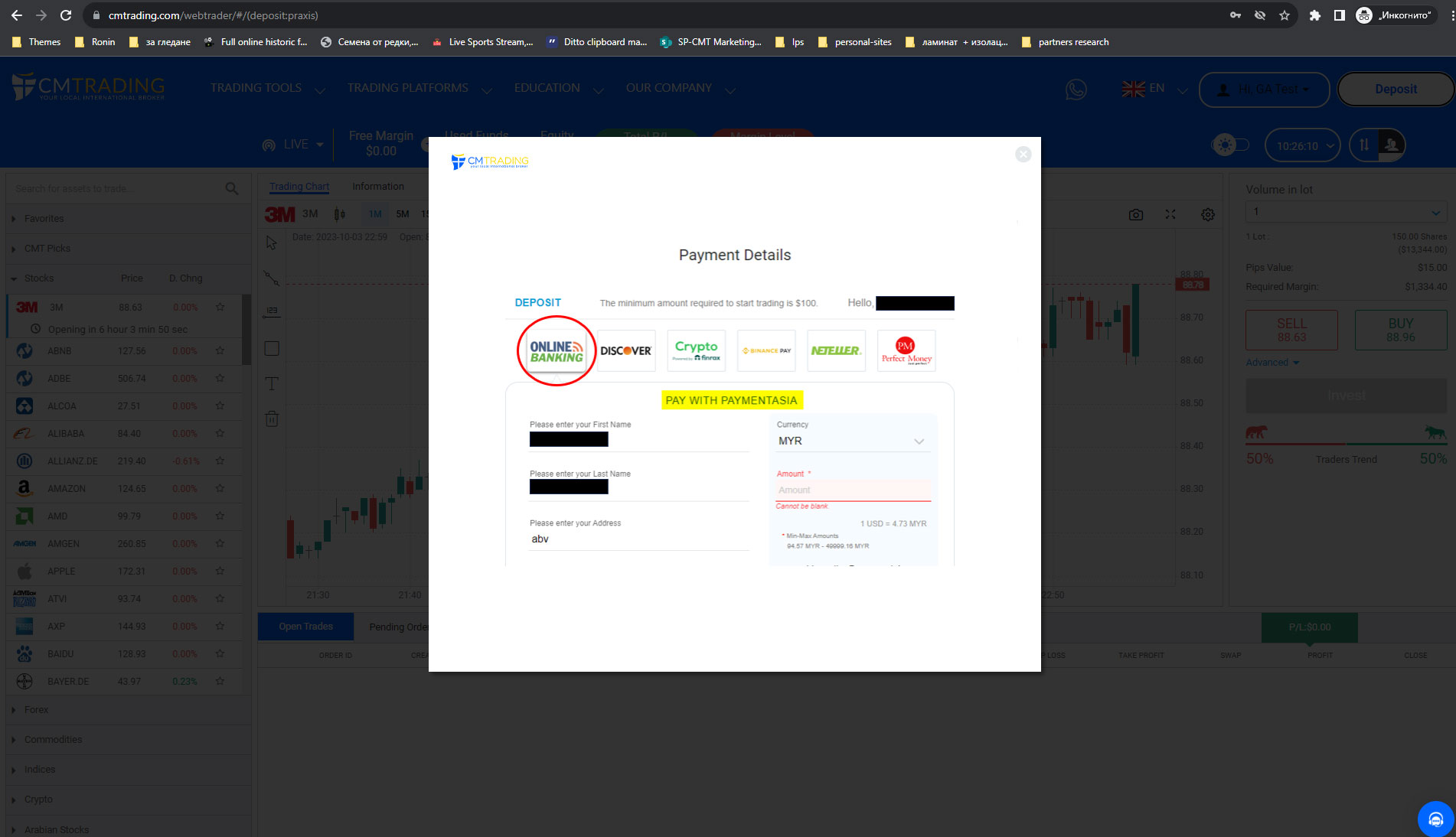
STEP 5
5
After checking the amount please press on Pay Now.
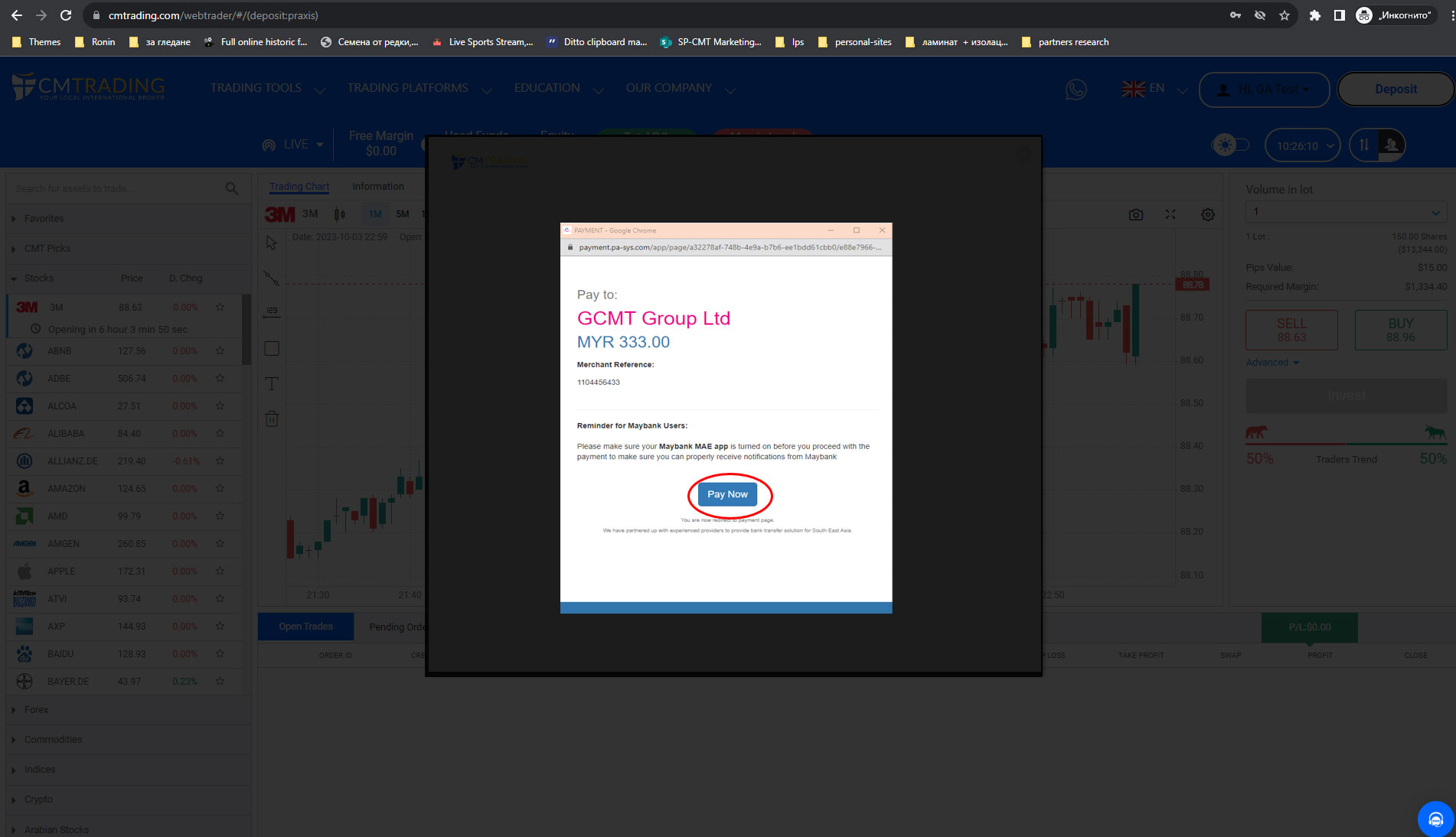
STEP 6
6
Choose your bank and press on Submit
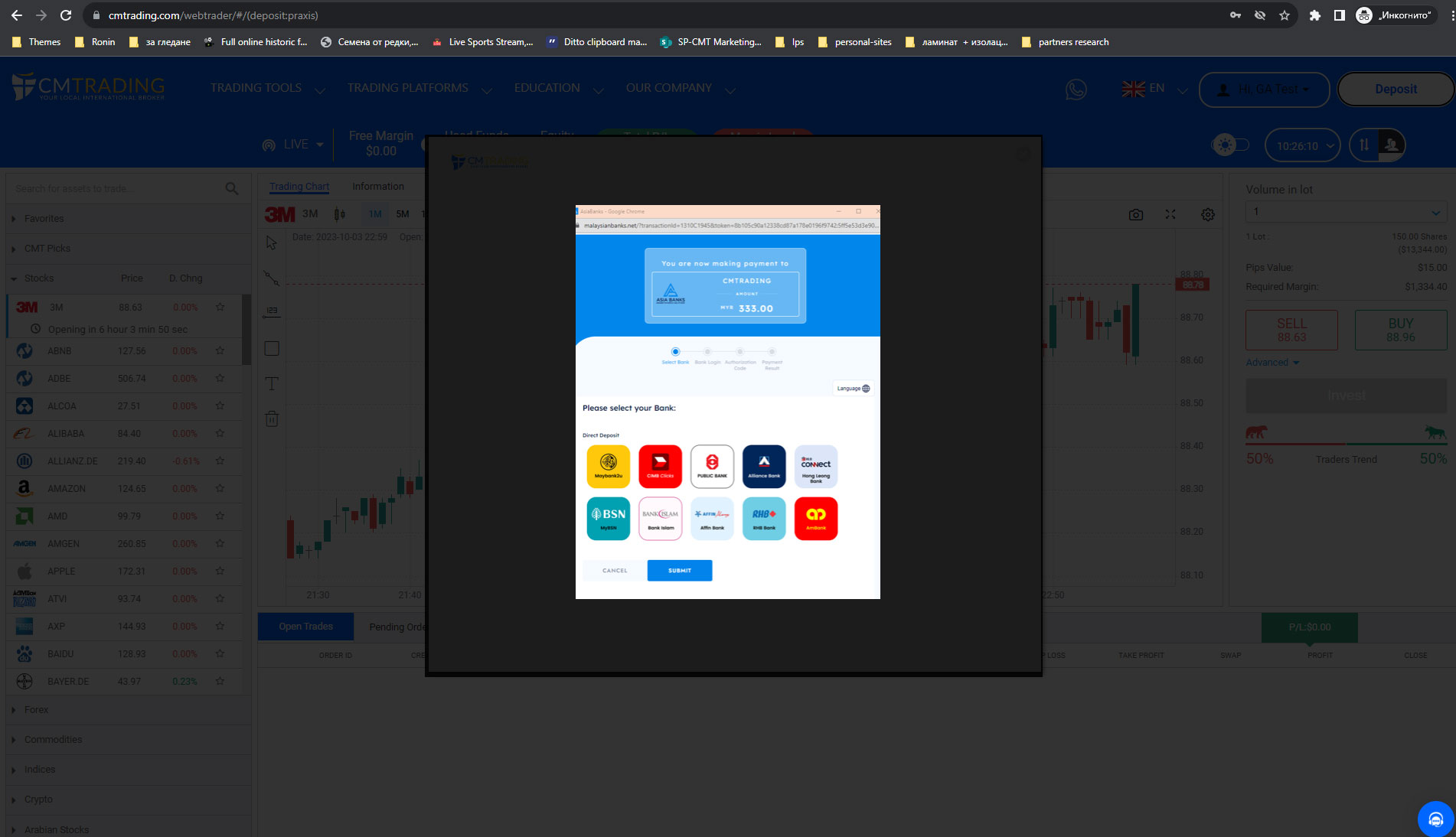
STEP 7
7
Fill enter your bank login details and click on Login.
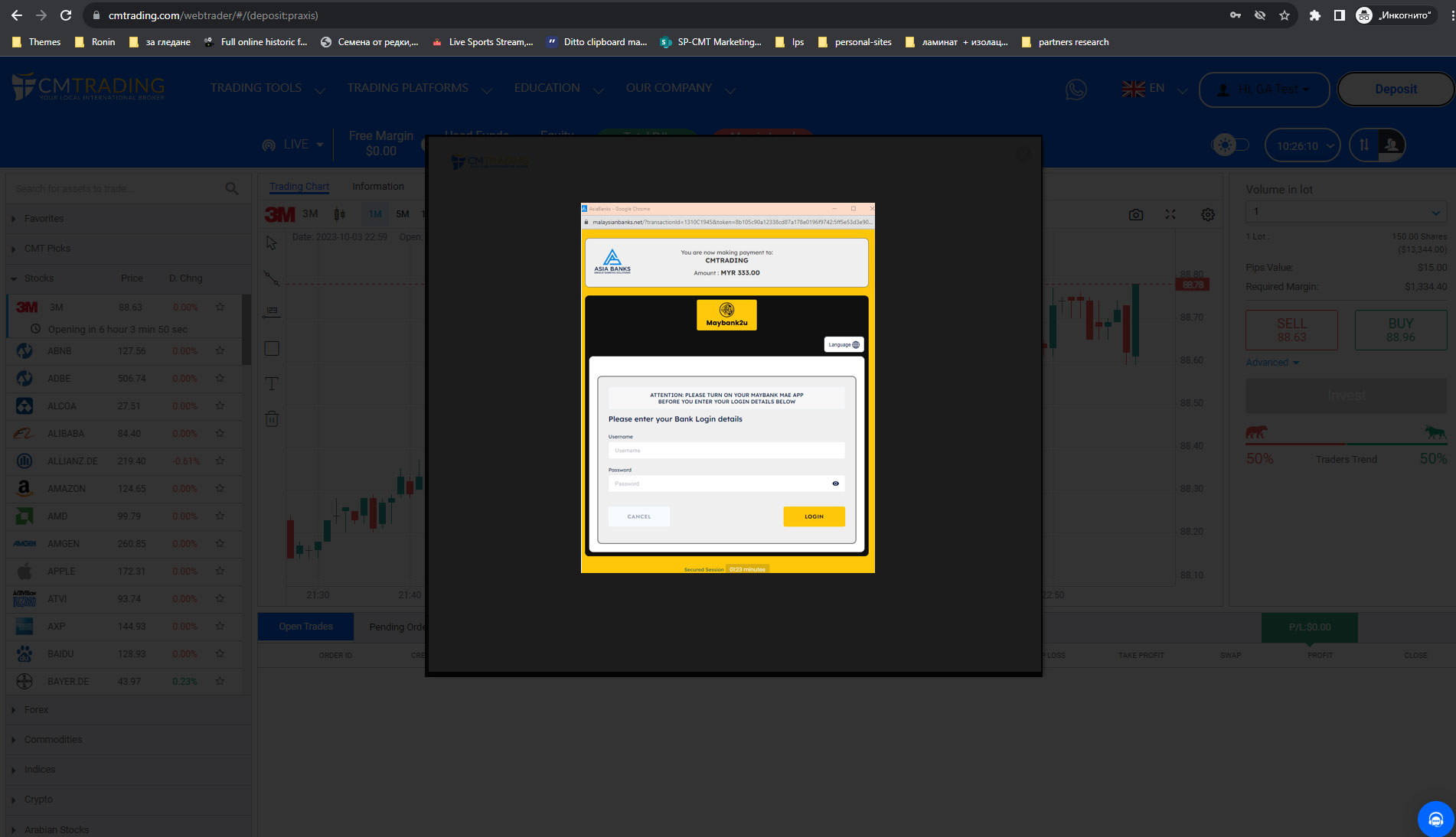
STEP 1
1
Log into our CMTrading App (Installed from PlayStore/AppStore)
alternatively you can visit: https://www.cmtrading.com/mobile/#/welcome
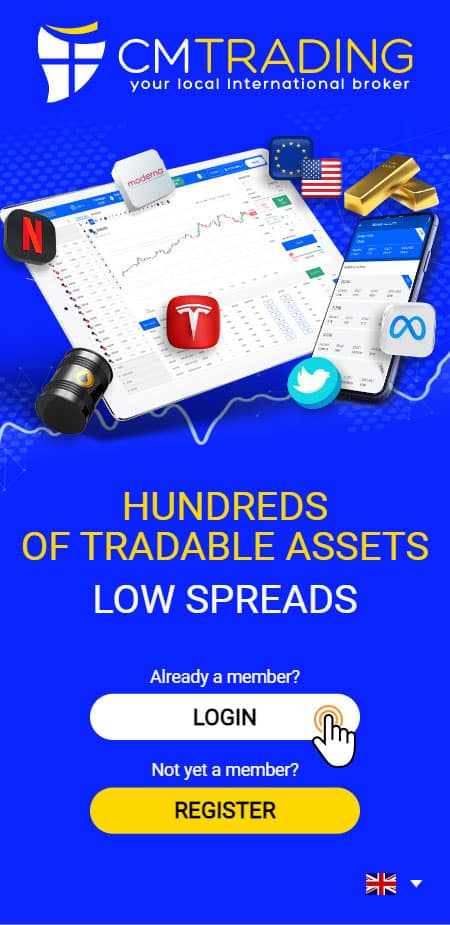
STEP 2
2
Fill in your registered email address and password and click on Login

STEP 3
3
Select the Wallet ICON (Deposit Button)
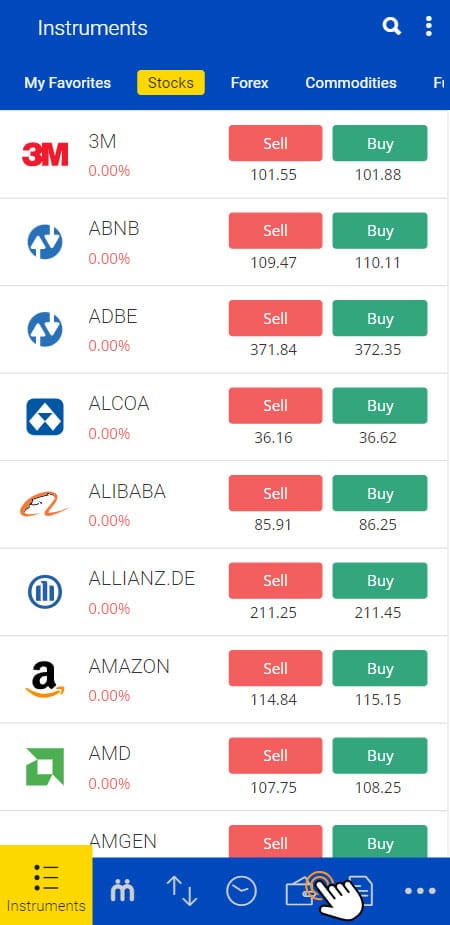
STEP 4
4
Choose PaymentAsia from the list of deposit methods.
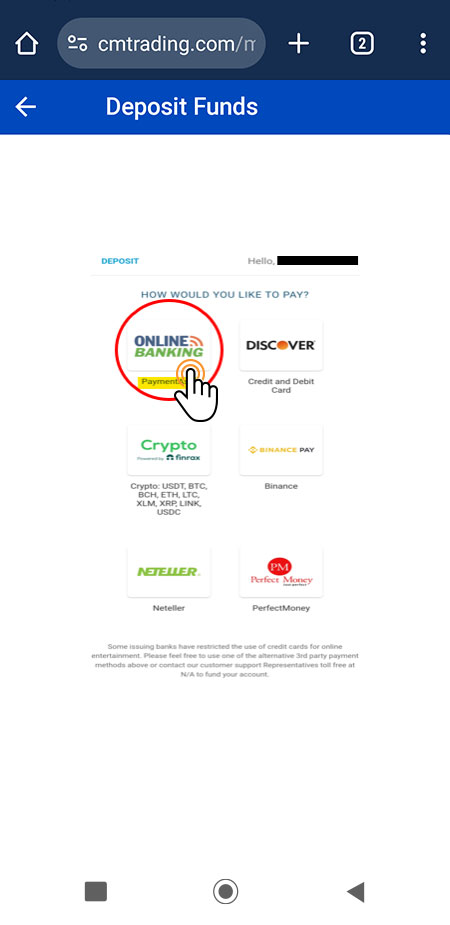
STEP 5
5
Insert the amount and click on Deposit.
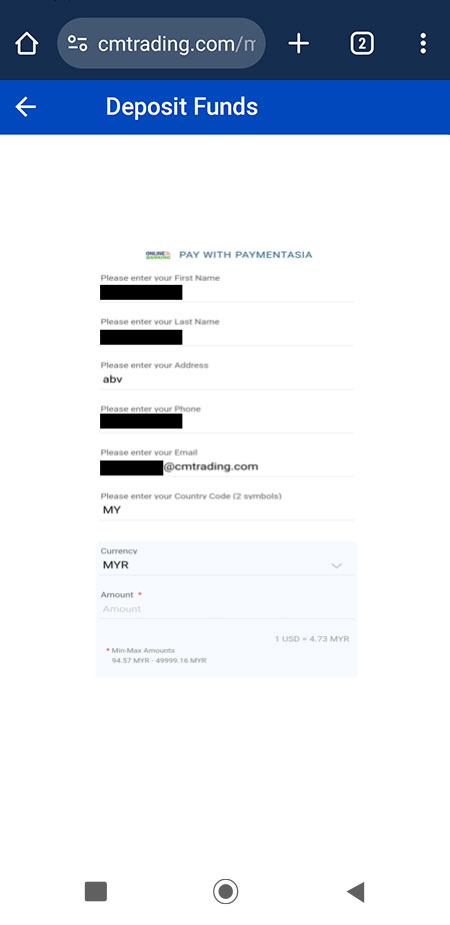
STEP 6
6
After checking the amount please press on Pay Now.
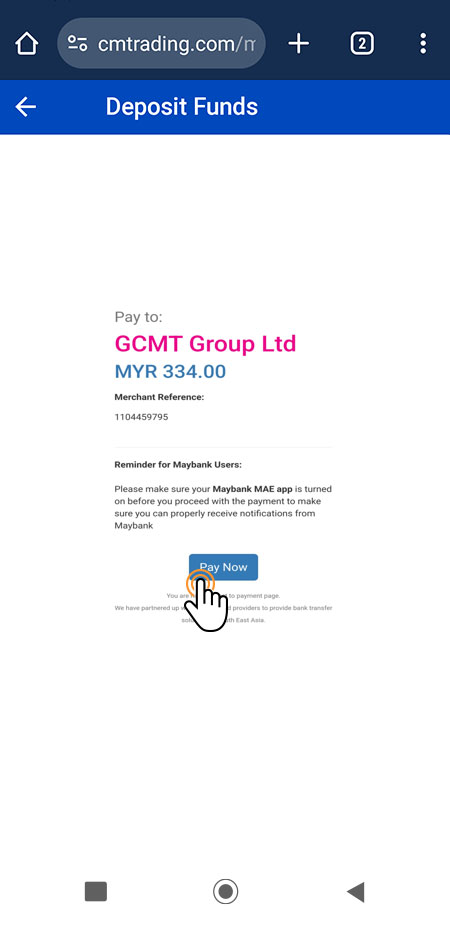
STEP 7
7
Choose your bank and press on Submit.
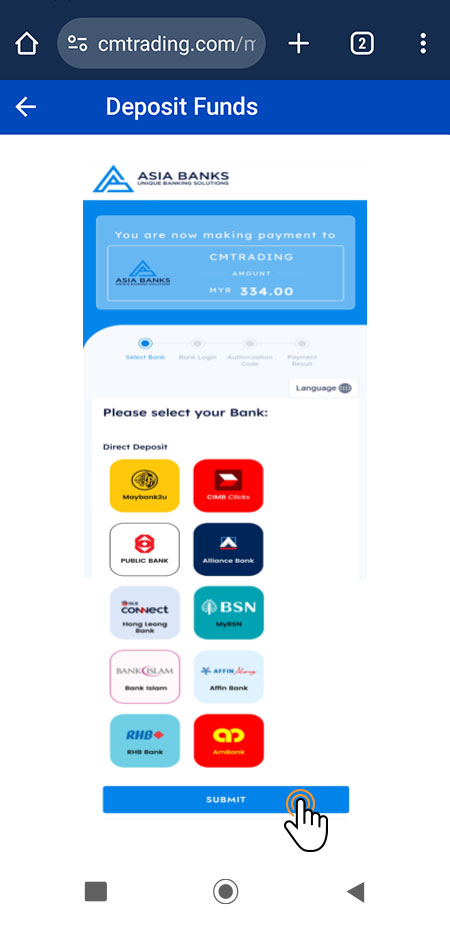
STEP 8
8
Fill in your bank login details and click on Login.
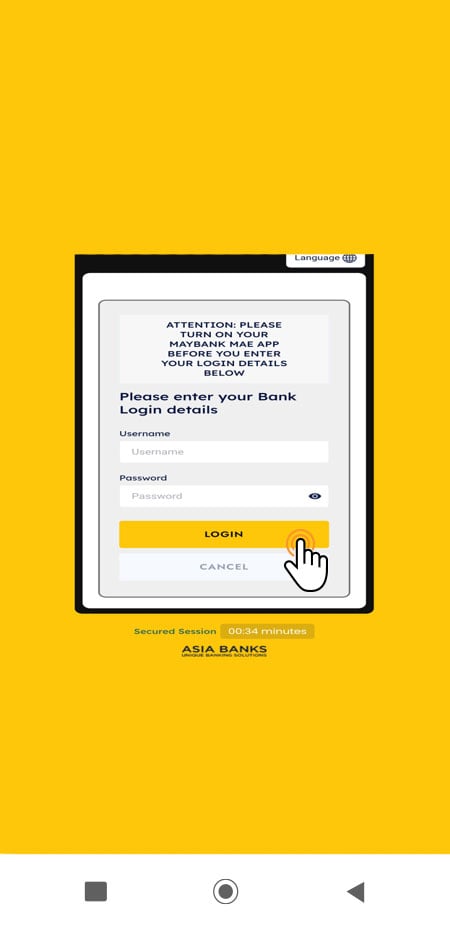
* Up to 4% transaction fee may apply
** Conversion rates may apply
Discover the complete education package when you open a live trading account with us.




